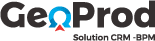Nous commençons par la page Login, où le gestionnaire doit se connecter avec ses propres accès.
Nous arrivons sur l’espace tableau de bord. A l’ouverture, Geoprod affiche de manière instantanée des communiqués ou des notes de service à l’attention des utilisateurs. Comme cet exemple indiquant un rappel sur la procédure de parrainage. En fermant ainsi la fenêtre, passons maintenant aux détails du tableau de bord. Le tableau de bord est composé de différents modules :
- Nous avons un espace des rappels et tâches où le gestionnaire peut créer ou visualiser les actions passées et à venir.
- Un module de suivi des appels par type, durée et par période.
- Un module suivi du courrier par période que nous verrons plus en détail.
Ces modules sont personnalisables avec la possibilité de les déplacer ou les supprimer.
- Nous avons un espace ticket, outil important, d’historique et de suivi dans la phase de traitement.
- Un espace affaires qui regroupe l’ensemble de la production réalisée par des différents réseaux de l’entreprise.
- Nous avons également par ces deux icônes un espace notifications pour des arrivées de mail et les arrivées de messages provenant de réseaux.
- Un principe de Chat permet aux gestionnaires de pouvoir transmettre des messages courts à d’autres collaborateurs de la société.
Passons à la partie affaires, espace dans lequel le service gestion retrouve toutes les affaires réalisées par les services production : Les derniers statuts de traitement, l’accès à l’affaire, le résumé de l’affaire et la téléphonie. Le gestionnaire va maintenant filtrer toutes les affaires en pré-enregistrement pour procéder à leur contrôle. La liste s’affiche, sur laquelle le gestionnaire peut procéder par des actions groupées ou export restreints accédant à une affaire provenant du réseau VHD.
Le gestionnaire peut, par ces boutons, créer une affaire nouvelle. Ici, accédons à un module d’encaissement sécurisé qui, actualisera la partie, quittance un peu plus bas. Nous retrouvons les éléments de l’adhésion pouvant ouvrir la fiche complète et accéder à la partie parrainage. Le gestionnaire passe en revue tous les éléments, les commentaires ajoutés, les informations du contrat, si un paiement ou frais y est rattaché, en fonction d’un encaissement ou mode de paiement, des quittances sont créées dans cet espace, la partie documents, nous y reviendrons, Les tickets, l’espace communication et l’historique, et particulièrement l’historique des communications dans notre exemple d’affaire nouvelle VAD.
Le gestionnaire va pouvoir contrôler la qualité et la conformité de l’entretien et de la signature par l’écoute ; Ici. Une fois fait, il passe le dossier à l’étape suivante en changeant le statut de l’affaire. La signature est conforme, le gestionnaire valide. L’affaire a bien changé de statut. Le gestionnaire passe alors à l’étape document de l’adhésion ; en contrôle de contenu et constitue le dossier complet qu’il va adresser par mail à la compagnie pour enregistrement. Un mail automatique se crée avec le lien du dossier complet et celui du tarificateur pour validation du tarif. Le gestionnaire peut alors effectuer un envoi immédiat ou programmé, changement du statut pour passer à l’étape suivante de son enregistrement qui s’actualise dans la liste. Une fois les affaires transmises à la campagne, Geoprod par son système BPM, permet d’automatiser la mise à jour des affaires émises sur les interfaces des compagnies. Une fois l’action réalisée, un symbole vient préciser que le statut de l’affaire a bien été généré par le robot informatique. Le circuit de contrôle de cette affaire est bouclé.
Accédons maintenant la gestion du courrier. Cet espace est dédié au suivi du courrier sortant, important dans le cycle de traitement des affaires nouvelles, pour la gestion des lettres de résiliation, particulièrement. Par ce bouton, le gestionnaire peut procéder par des actions en groupées ; changer une date de planification d’envoi ou la suppression d’un envoi. Il peut rajouter une nouvelle programmation d’envoi. L’affichage des indicateurs se fait ici. La liste de tous les courriers avec les différents statuts selon l’étape du traitement. Ces icônes permettent d’accéder aux PDF du courrier, ouvrir le détail de l’envoi. Allons dans le filtre pour rechercher les lettres recommandées programmées pour le mois de septembre. Une fois la liste affichée, nous observons toujours nos statuts et constatons des couleurs orange et rouge nous alertant qu’une planification n’a pas été respectée et donc notre courrier non envoyé. Le gestionnaire peut alors intervenir en conséquence. Allons voir le détail d’un courrier. Ici, l’identifiant de notre courrier sera commun avec Geoprod et le prestataire de distribution. Plusieurs éléments ; la date de création, les détails en fonction du type de courrier, fonction permettant de rattacher le courrier à l’affaire ; l’opportunité ou à un ticket, indicateur sur le statut, l’expéditeur, le destinataire et le nom du prospect ou de l’adhérent, le lien de l’affaire ou de l’opportunité concernée.
Le module ticket est très important dans toutes les phases d’intervention du service gestion, que ce soit avec les services de production et des commerciaux, les compagnies et les adhérents. Le gestionnaire peut effectuer des actions groupées, accéder aux détails du ticket et créer un nouveau comme ici. Le gestionnaire sélectionne la catégorie et dans chacune, un sujet de ticket. Il va ensuite compléter les informations, joindre des pièces et enregistrer son ticket. Revenons à la liste et ouvrons un ticket créé. Nous retrouvons la référence, le statut, une fonction export PDF, les différentes informations sur le créateur du ticket, pour qui?, concernant quelle opportunité ? Pour quelle affaire ? Les dates ? La liste des tâches affectées à différents destinataires qui pourront, une fois effectuées, cocher pour barrer et définir la tâche, comme réalisée, le descriptif, ,es documents rattachés et l’historique du traitement.
Finissons notre démonstration par la création d’un communiqué. Comme nous l’avons vu à l’ouverture de l’application qui permet de diffuser une information à tout ou partie de l’effectif, en définissant la catégorie et l’importance, la possibilité selon le degré d’importance, d’exiger pour la fermeture de la fenêtre un accusé réception et ensuite, bien évidemment, le descriptif de l’information.
A bientôt, avec une autre démo GeoProd.